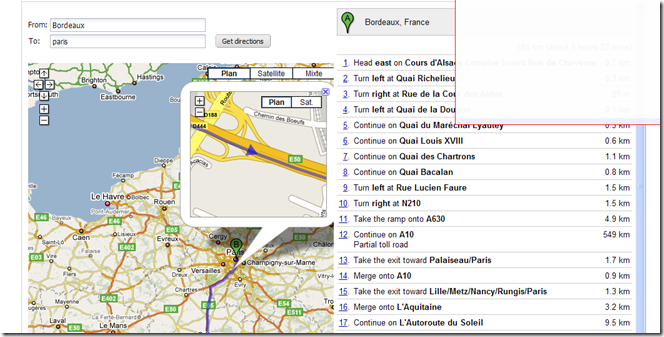Saturday, October 25, 2008
IUI library for Iphone
Thursday, October 23, 2008
JSF and Weblets, how simple it is …
When creating JSF components libraries, the rendering part of the JSF component needs make some references to resource files (.css, .js, images).
Those resources needs to be stored in the component library jar file. By this way the webapp using this library does not require any configuration.
Main JSF frameworks (Trinidad, Adf, IceFaces…) already include a resource manager servlet used to retrieve resources files.
When creating a JSF component library from scratch (starting from MyFaces or Sun JSF implementation), this kind of resource manager does not exist and it is in charge to the library developer to manage the resource management.
Different solutions are available and are described in the post:
This post will sum-up the weblets1.0 solution.
Objectives of the weblets project is to simplify the management of resources. Weblets are not restricted to JSF frameworks and can be use in multiple ways.
Steps to call a resource from JSF component:
1. Downloading the weblets libraries(weblets-api-1.0.jar, weblets-impl-1.0.jar) and add it in your project
2. Creating the weblets-config.xml file located in the META-INF directory of the component library.
<?xml version="1.0" encoding="UTF-8" ?>
myapp.resources
net.java.dev.weblets.packaged.PackagedWeblet
package
com.myapp.resources
myapp.resources
/resources/*
The only thinks to configure are:
-Defining a weblet-name (myapp.resources)
-Referencing your resource directory path containing your css, js with the weblet init-param element (com.myapp.resources).
com.myapp.resources refers to the directory path com/myapp/resources
3. Referencing a resource managed by the weblets from the JSF component
String cssFile = FacesWebletUtils.getURL(context, "myapp.resources","/myapp.css");
writer.startElement("link", this);
writer.writeAttribute("rel", "stylesheet", null);
writer.writeAttribute("href", cssFile, null);
writer.endElement("link");
FacesWebletUtils.getURL(context,
In the sample code, myapp.css is located in the com/myapp/resources directory.
Conclusion
Weblets is a very usefull library used to simplify the resource management. We can regret that this is not part of the basic JSF framework. You can download and access all weblets documentation here
Saturday, September 27, 2008
Masking the URL bar on an iphone web application
With the firmware 2.1, it’s possible to mask the URL bar with a meta tag. Previous this meta tag instruction, the masking was done with javascript code.
Adding <meta name="apple-mobile-web-app-capable" content="yes" /> instruction in the HTML code will result in masking the URL bar.
Take attention that this instruction is only valid when your webapp is added as the home screen.
Thursday, September 04, 2008
Using the apt ant task
Saturday, July 26, 2008
GWT-Ext: Wrapping a Google Map component
The aim of this tutorial is to present how to wrap a Google Map component with GWT-Ext.
GWT-Ext proposes a lot of Google Map wrappers. The tutorial proposes to demonstrate how to wrap the “Direction” and “Map” components. Thanks this component it’s now easy to reuse a Direction in a web page.Direction widget features:
- Map and direction in the same component
- Map and directions size are automaticaly adjusted depending component size
- Optional form to define origin and destination
- Horizontal or vertical layout
Main steps to create the widget:
Overloading the Panel component
Creating the “<Div>” elements used by the Google Map API
Those 2 elements are used by the Google API (next step) to display the map and the directions components.String mapDiv = "";
String directionsDiv = "";
_mapHTMLPanel = new HTMLPanel(mapDiv);
_directionsHTMLPanel = new HTMLPanel(directionsDiv);
Initializing the Google Map API
GMap2 and GDirections javascript objects are initialized. $wnd is used by GWT API to access javascript objects. private native JavaScriptObject initializeMap() /*-{
var map = new $wnd.GMap2($doc.getElementById('widget_map_canvas'));
map.addControl(new $wnd.GSmallMapControl());
map.addControl(new $wnd.GMapTypeControl());
return map;
}-*/;
private native JavaScriptObject initializeDirections(Directions thisModule) /*-{
var map = this.@com.benevolarc.gwt.client.Directions::_map;
var gdir = new $wnd.GDirections(map, $doc.getElementById('widget_directions'));
$wnd.GEvent.addListener(gdir, "load", function(response) {
if (response && response.getStatus().code == 200) {
thisModule.@com.benevolarc.gwt.client.Directions::directionsOK()();
}
});Creating the layout (horizontal or vertical) to store the Map and the Direction components
The layout allows to display the map and the directions with 2 options (left-rigth or top-down)Muliple GWT-Ext layouts are used for that purpose:
- FitLayout is used a base class for layouts that contain a single item that automatically expands to fill the layout's container
- Panels with ColumLayoutData are used for the Horizontal mode
- AnchorLayoutData with PanelListenerAdapter is used for the Horizontal mode
The difficulty was to display an horizontal panel with a height expressed in percentage instead of pixel. The solution was to use a PanelListenerAdapter.
private void init() {
setLayout(new FitLayout());
setBorder(false);
String mapDiv = "";
String directionsDiv = "";
_mapHTMLPanel = new HTMLPanel(mapDiv);
_directionsHTMLPanel = new HTMLPanel(directionsDiv);
//_panel.add(new HTMLPanel(""));
if (_displayMode == DisplayMode.HORIZONTAL) {
Log.debug("Horizontal mode");
Panel columnLayoutPanel = new Panel();
columnLayoutPanel.setBorder(false);
columnLayoutPanel.setLayout(new ColumnLayout());
col1Panel = new Panel();
col1Panel.setBorder(false);
col1Panel.setLayout(new FitLayout());
Panel panelMap = new Panel();
panelMap.setBorder(false);
_mapHTMLPanel.setMargins(10, 10, 10, 10);
panelMap.setLayout(new AnchorLayout());
if (_displayForm) {
panelMap.add(createFromToForm());
}
panelMap.add(_mapHTMLPanel, new AnchorLayoutData("100% 100%"));
col1Panel.add(panelMap);
col2Panel = new Panel();
col2Panel.setBorder(false);
col2Panel.setLayout(new FitLayout());
col2Panel.add(_directionsHTMLPanel);
columnLayoutPanel.add(col1Panel, new ColumnLayoutData(.50));
columnLayoutPanel.add(col2Panel, new ColumnLayoutData(.50));
columnLayoutPanel.addListener(new PanelListenerAdapter() {
public void onResize(BoxComponent component, int adjWidth, int adjHeight, int rawWidth, int rawHeight) {
col1Panel.setHeight(rawHeight);
col2Panel.setHeight(rawHeight);
}
});
add(columnLayoutPanel);
} else {
Log.debug("Vertical mode");
Panel panel = new Panel();
panel.setLayout(new AnchorLayout());
if (_displayForm) {
FormPanel fPanel = createFromToForm();
panel.add(fPanel);
}
panel.add(_mapHTMLPanel, new AnchorLayoutData("100% 50%"));
_mapHTMLPanel.collapse();
panel.add(_directionsHTMLPanel, new AnchorLayoutData("100% 50%"));
add(panel);
}
}Invoking the directions
When the user clicks on the "get directions" button a call to the Google API has to be done. A listener is attached on the button and a call to the JSNI method is done
goButton.addListener(new ButtonListenerAdapter() {
public void onClick(Button button, EventObject e) {
lauchDirections();
}
});
launchDirections checks if origin and destination are correctly filled and call the setDirections native method.
private void lauchDirections() {
Log.debug("Getting direction" + _map);
if (_toTextField.getText().length() > 0 && _fromTextField.getText().length() > 0) {
setDirections(_fromTextField.getValueAsString(), _toTextField.getValueAsString(), _locale);
clearErrorMessage();
} else {
Log.warn("From and to must be filled");
setErrorMessage("From and to must be filled");
}
}The setDirections method calls the Google API method gdir.load. In case of success, the Map and the directions components are updated. In case of error, a message is displayed to the user.
public native void setDirections(String fromAddress, String toAddress, String locale) /*-{
var gdir = this.@com.benevolarc.gwt.client.Directions::_gdir;
gdir.clear();
gdir.load("from: " + fromAddress + " to: " + toAddress,
{ "locale": locale });
}-*/;Using the Directions component
Using the component is easy- Displaying the Directions and Map component with origin and destination in the constructor (horizontal layout) Default component size is 600px*600px
directions = new Directions("paris","bordeaux", Directions.DisplayMode.HORIZONTAL); - Displaying the Form allowing the user to enter origin and destination (horizontal layout)
//directions with Horizontal layout
directions = new Directions(true, Directions.DisplayMode.HORIZONTAL);
directions.setWidth("1000px");
directions.setHeight("800px");
directions.setBorder(true); - Displaying the Form allowing the user to enter origin and destination vertical layout)
//directions with Horizontal layout
directions = new Directions(true, Directions.DisplayMode.VERTICAL);
directions.setBorder(true);
Conclusion
The tutorial demonstrates how to wrap a Google component. Of course this component is not perfect and a lot of improvement needs to be done.- Improve the look and feel
- Support to Google street
- Internationalization support
- Printing capabilities
- And more...
Feel free to reuse it and please don't hesitate to give your opinion. If you find this component usefull, the source can be use for GWT-EXT extenstion...
Thanks for GWT-Ext forum for the support regarding layout management.
Complete Code
package com.benevolarc.gwt.client;
import com.allen_sauer.gwt.log.client.Log;
import com.google.gwt.core.client.JavaScriptObject;
import com.google.gwt.user.client.ui.HTML;
import com.gwtext.client.core.EventObject;
import com.gwtext.client.widgets.BoxComponent;
import com.gwtext.client.widgets.Button;
import com.gwtext.client.widgets.HTMLPanel;
import com.gwtext.client.widgets.Panel;
import com.gwtext.client.widgets.event.ButtonListenerAdapter;
import com.gwtext.client.widgets.event.PanelListenerAdapter;
import com.gwtext.client.widgets.form.Field;
import com.gwtext.client.widgets.form.FormPanel;
import com.gwtext.client.widgets.form.MultiFieldPanel;
import com.gwtext.client.widgets.form.TextField;
import com.gwtext.client.widgets.form.event.FieldListenerAdapter;
import com.gwtext.client.widgets.layout.AnchorLayout;
import com.gwtext.client.widgets.layout.AnchorLayoutData;
import com.gwtext.client.widgets.layout.ColumnLayout;
import com.gwtext.client.widgets.layout.ColumnLayoutData;
import com.gwtext.client.widgets.layout.FitLayout;
public class Directions extends Panel{
//private Panel _panel;
private TextField _fromTextField;
private TextField _toTextField;
private HTMLPanel _mapHTMLPanel;
private HTMLPanel _directionsHTMLPanel;
private JavaScriptObject _map;
private JavaScriptObject _gdir;
public enum DisplayMode {HORIZONTAL, VERTICAL};
private DisplayMode _displayMode = DisplayMode.VERTICAL;
private boolean _displayForm = true;
private Panel col1Panel = null;
private Panel col2Panel = null;
private HTML _errorMessage = new HTML();
private String _from = null;
private String _to = null;
private String _locale = "EN";
public Directions(boolean displayForm) {
_displayForm = displayForm;
init();
}
public Directions(boolean displayForm, DisplayMode displayMode) {
_displayForm = displayForm;
_displayMode = displayMode;
init();
}
public Directions(String from, String to, DisplayMode displayMode) {
_displayMode = displayMode;
_displayForm = false;
_from = from;
_to = to;
init();
}
private FormPanel createFromToForm() {
_fromTextField = new TextField("From", "from", 250);
_toTextField = new TextField("To", "to", 250);
Button goButton = new Button("Get directions");
MultiFieldPanel directionsFormPanel = new MultiFieldPanel();
directionsFormPanel.setBorder(false);
directionsFormPanel.setPaddings(10, 10, 10, 10);
directionsFormPanel.addToRow(_fromTextField, 300);
directionsFormPanel.addToRow(_toTextField, 300);
directionsFormPanel.addToRow(goButton, 100);
FormPanel fPanel = new FormPanel();
fPanel.setBorder(false);
fPanel.setLabelWidth(30);
fPanel.add(_errorMessage);
fPanel.add(directionsFormPanel);
_fromTextField.addListener(new FieldListenerAdapter() {
public void onSpecialKey(Field field, EventObject e) {
if (e.getKey() == EventObject.ENTER) {
lauchDirections();
}
}
});
_toTextField.addListener(new FieldListenerAdapter() {
public void onSpecialKey(Field field, EventObject e) {
if (e.getKey() == EventObject.ENTER) {
lauchDirections();
}
}
});
goButton.addListener(new ButtonListenerAdapter() {
public void onClick(Button button, EventObject e) {
lauchDirections();
}
});
return fPanel;
}
private void setErrorMessage(String message) {
_errorMessage.setHTML("Error: "+ message + "");
}
private void clearErrorMessage() {
_errorMessage.setHTML("");
}
private void lauchDirections() {
Log.debug("Getting direction" + _map);
if (_toTextField.getText().length() > 0 && _fromTextField.getText().length() > 0) {
setDirections(_fromTextField.getValueAsString(), _toTextField.getValueAsString(), _locale);
clearErrorMessage();
} else {
Log.warn("From and to must be filled");
setErrorMessage("From and to must be filled");
}
}
private void init() {
Log.debug("Setting default width and heigth");
setWidth(600);
setHeight(600);
setLayout(new FitLayout());
setBorder(false);
String mapDiv = "";
String directionsDiv = "";
_mapHTMLPanel = new HTMLPanel(mapDiv);
_directionsHTMLPanel = new HTMLPanel(directionsDiv);
//_panel.add(new HTMLPanel(""));
if (_displayMode == DisplayMode.HORIZONTAL) {
Log.debug("Horizontal mode");
Panel columnLayoutPanel = new Panel();
columnLayoutPanel.setBorder(false);
columnLayoutPanel.setLayout(new ColumnLayout());
col1Panel = new Panel();
col1Panel.setBorder(false);
col1Panel.setLayout(new FitLayout());
Panel panelMap = new Panel();
panelMap.setBorder(false);
_mapHTMLPanel.setMargins(10, 10, 10, 10);
panelMap.setLayout(new AnchorLayout());
if (_displayForm) {
panelMap.add(createFromToForm());
}
panelMap.add(_mapHTMLPanel, new AnchorLayoutData("100% 100%"));
col1Panel.add(panelMap);
col2Panel = new Panel();
col2Panel.setBorder(false);
col2Panel.setLayout(new FitLayout());
col2Panel.add(_directionsHTMLPanel);
columnLayoutPanel.add(col1Panel, new ColumnLayoutData(.50));
columnLayoutPanel.add(col2Panel, new ColumnLayoutData(.50));
columnLayoutPanel.addListener(new PanelListenerAdapter() {
public void onResize(BoxComponent component, int adjWidth, int adjHeight, int rawWidth, int rawHeight) {
col1Panel.setHeight(rawHeight);
col2Panel.setHeight(rawHeight);
}
});
add(columnLayoutPanel);
} else {
Log.debug("Vertical mode");
Panel panel = new Panel();
panel.setLayout(new AnchorLayout());
if (_displayForm) {
FormPanel fPanel = createFromToForm();
panel.add(fPanel);
}
panel.add(_mapHTMLPanel, new AnchorLayoutData("100% 50%"));
_mapHTMLPanel.collapse();
panel.add(_directionsHTMLPanel, new AnchorLayoutData("100% 50%"));
add(panel);
}
}
protected void onAttach() {
Log.debug("Component attached");
_map = initializeMap();
_gdir = initializeDirections(this);
if (_from != null && _to != null) {
setDirections(_from, _to, _locale);
} else {
_mapHTMLPanel.collapse();
}
super.onAttach();
}
private native JavaScriptObject initializeMap() /*-{
var map = new $wnd.GMap2($doc.getElementById('widget_map_canvas'));
map.addControl(new $wnd.GSmallMapControl());
map.addControl(new $wnd.GMapTypeControl());
return map;
}-*/;
private native JavaScriptObject initializeDirections(Directions thisModule) /*-{
var map = this.@com.benevolarc.gwt.client.Directions::_map;
var gdir = new $wnd.GDirections(map, $doc.getElementById('widget_directions'));
$wnd.GEvent.addListener(gdir, "load", function(response) {
if (response && response.getStatus().code == 200) {
thisModule.@com.benevolarc.gwt.client.Directions::directionsOK()();
}
});
$wnd.GEvent.addListener(gdir, "error", function(response) {
if (!response || response.getStatus().code != 200) {
thisModule.@com.benevolarc.gwt.client.Directions::directionsError(I)(response.getStatus().code);
}
});
return gdir;
}-*/;
public void directionsError(int error) {
Log.debug("Error");
String errorMessage = "Unknown error";
switch (error) {
case 601: errorMessage = "Missing query";break;
case 602: errorMessage = "Unknown address";break;
case 603: errorMessage = "Unavailable address";break;
case 604: errorMessage = "Unknown direction";break;
default: errorMessage ="Unknown error";
}
setErrorMessage(errorMessage);
_mapHTMLPanel.collapse();
_directionsHTMLPanel.collapse();
}
public void directionsOK() {
Log.debug("Directions OK");
_mapHTMLPanel.expand(true);
_directionsHTMLPanel.expand(true);
}
public native void setDirections(String fromAddress, String toAddress, String locale) /*-{
var gdir = this.@com.benevolarc.gwt.client.Directions::_gdir;
gdir.clear();
gdir.load("from: " + fromAddress + " to: " + toAddress,
{ "locale": locale });
}-*/;
public void setLocale(String locale) {
this._locale = locale;
}
public String getLocale() {
return _locale;
}
}
Sunday, July 20, 2008
Google App Engine: Queries as an SQL “LIKE”
Introduction:
When i have developed my first GAE application, i wanted to use a request with a “LIKE” to find all tuples beginning with a prefix. GQLQuery does not allow this kind of SQL request (SELECT * FROM user where name LIKE ‘SMIT%’). The solution is to use this kind of request:
query = self.request.str_POST['query']
queryEnd = query+"\xEF\xBF\xBD".decode('utf-8')
res=db.GqlQuery('SELECT * FROM User WHERE name>=:1 AND name<=:2 ORDER BY nom DESC', query, queryEnd)
I was obliged to modify the sample code provided by the documentation (here)
queryEnd = query+"\xEF\xBF\xBD".decode('utf-8') was added.
Thanks a lot to José Oliver Segura for his support.
Information can be found here
Thursday, July 17, 2008
Inserting code snippet in Blogger
- Download syntaxhighlighter from syntaxhighlighter
- Unzip the file and place the Scripts and Styles directories in a URL (location in my sample)
- Modify your blogger template adding those lines just after the </div></div> <!-- end outer-wrapper –>
- To publish a post with code snippet, insert your code inside the <pre> or <textarea> tags
<textarea name="code" class="c#" cols="60" rows="10">
... some code here ...
</textarea>
- More information and configuration is available on the syntaxhighlighter web site.
Tuesday, July 15, 2008
Rounded corners panel with GWT
Native GWT solution
GWT provides a native solution to build panels with rounded corners. This solution is done with a DecoratorPanel component.
The rounded corners are build thanks a .css file customization where images needs to be provided in the css file.
html>body .gwt-DecoratorPanel .topLeft {
background: url(images/corner.png) no-repeat 0px 0px;
}
The drawback of this solution is that images need to be provided when a new rounded panel has to be created with a new color.
Bouwkamp solution
An other solution without providing any images for corner definition is available thanks http://code.google.com/p/com-bouwkamp-gwt/. By this way creating a new rounded corner panel with different colors is a very basic task.
Steps to create a new rounded panel:
- Download the jar file and reference this file in the classpath
- Modify the <appli>.gwt.xml and add :
<inherits name='com.bouwkamp.gwt.user.User' />
- Create your java file:
By default the height of the corners is 2px. It is possible to set a different height at construction time. The height can be a value between and including 1 and 9. This value doesn't correspond exactly with the height, e.g. 9 is 12px height.
// all 4 corners are rounded and height index 5
RoundedPanel rp = new RoundedPanel(yourWidget, ALL, 5);
In the previous sample yourWidget can be any component like a VerticalPanel
You can even define the color of the corner programaticaly:
// all 4 corners are rounded.
RoundedPanel rp = new RoundedPanel(yourWidget);
rp.setCornerColor("red");
- Customize the .css application file for rounder corner customization
Default the css style name of the rounded corner divs is cbg-RP. Use it to set the colors of the corner. For example:
.cbg-RP { background-color:#c3d9ff; }
Conclusion
The solution provided by the Bouwkamp library is very easy to use. Some improvement can be done like providing a rounded corner support and shadow borders. It seems javascript libary is available for this feature see:
http://www.ruzee.com/blog/shadedborder/
Saturday, July 12, 2008
GWT-Ext, Remote ComboBox tutorial
Designing a local comboBox is a basic documented task. For the remote mode (where data to be suggested are returned from a server) the documentation is not so clear.
In this post, a basic review of the LOCAL mode is done and in a second part, the REMOTE mode is developped.
Local comboBox mode:
Basic steps:
- Store initialization
- Loading the store
- Creating the combobox with LOCAL mode
- Linking the combobox with the store
Sample code:
final Store store =
new SimpleStore(new String[] { "civilite", "desc", },
new String[][] { new String[] { "Mr", "Mr" },
new String[] { "Mlle", "Mlle" },
new String[] { "Mde", "Mde" } });
store.load();
final ComboBox cb = new ComboBox();
cb.setForceSelection(true);
cb.setMinChars(1);
cb.setFieldLabel("Civilité");
cb.setStore(store);
cb.setAllowBlank(false);
cb.setDisplayField("civilite");
cb.setMode(ComboBox.LOCAL);
cb.setTriggerAction(ComboBox.ALL);
cb.setEmptyText("Enter civilité");
cb.setLoadingText("Recherche...");
cb.setTypeAhead(true);
cb.setEditable(false);
cb.setSelectOnFocus(true);
cb.setWidth(230);
cb.setHideTrigger(false);
add(cb);
Remote comboBox mode:
In that case, the store needs to be constructed dynamicaly from the server.
Each time the user tapes a new key in the combobox, a request has to be sent to the server to update the suggest box. The current combobox value has to be sent as a parameter to the server.
The combobox REMOTE mode uses a POST query to the server with the query parameter filled with the current combobox value.
The server side (any servlet or CGI) needs to analyze the POST request, retrieve the query parameter and return an answer to be displayed in the combobox (in the sample code, JSON is used). Some parameters can be set for autocomplete configuration:
setMinChar: The minimum number of characters the user must type before autocomplete activate (default is 4)
setQueryDelay: The length of time in milliseconds to delay between the start of typing and sending the query to filter the dropdown list (defaults to 500 ms)
Basic steps:
- Store creation and loading with a HttpProxy and a JsonReader
- Combobox creaction with REMOTE mode
- Linking the combobox with the store
- Creating the server side part (servlet or CGI) by analyzing the query parameter on the POST request.
Sample code:
HttpProxy dataProxy = new HttpProxy("/rpc/adherents");
final String resultTpl = "{nom} {prenom}
{email}";
RecordDef adherentsRecordDef =
new RecordDef(new FieldDef[] { new StringFieldDef("id"),
new StringFieldDef("nom"),
new StringFieldDef("prenom"),
new StringFieldDef("telephoneFixe"),
new StringFieldDef("telephoneMobile"),
new StringFieldDef("email"),
new StringFieldDef("adresse"),
new StringFieldDef("codePostal"),
new StringFieldDef("ville") });
JsonReader reader = new JsonReader(adherentsRecordDef);
reader.setRoot("adherents");
Store store = new Store(dataProxy, reader);
store.load();
ComboBox cb = new ComboBox();
cb.setStore(store);
cb.setDisplayField("nom");
cb.setId("nom");
cb.setTypeAhead(false);
cb.setLoadingText("Searching...");
cb.setFieldLabel("Nom");
cb.setWidth(230);
cb.setTpl(resultTpl);
cb.setPageSize(10);
cb.setHideTrigger(true);
cb.setMode(ComboBox.REMOTE);
cb.setTitle("Users");
//cb.setHideLabel(true);
cb.setItemSelector("div.search-item");
Sunday, June 29, 2008
Google Calendar API: managing main and secondary calendars
Adding an event in a Google calendar is pretty easy. For me, the only touchy think is to select the correct calendarID.
- To add an event in the main calendar (the default calendar created by Google when the account is created) the url is: /calendar/feeds/default/private/full
- To add an event in a secondary calendar the url is: /calendar/feeds/<calendarID>/private/full
To find the calendarID:
1) Go to Google Calendar.
2) Click on "Manage calendar
3) Select the tab Calendars
4) Click on the name of the secondary calendar
5) You will see an entry that says "Calendar address"
6) Search (CalendarID:...@group.calendar.google.com)
Sunday, June 22, 2008
Google App Engine: basic tips
- To start the local python server in debug mode:
python dev_appserver.py –debug
- To reset the datastore:
python dev_appserver.py --clear_datastore
- To use Google App Engine behind a proxy
With Windows, 2 system variables need to be set:
http_proxy =http://<login>:<password>@<proxy_address>:<proxy_port>
https_proxy = "http://<login>:<password>@<proxy_address>:<proxy_port>
- To access the local datastore to view the application data:
Sunday, May 04, 2008
EJB3 and JUnit
For EJB3 testing, an interesting solution based on JBoss embedded package. Of course other alternative are available (Cactus, EJB3Unit...).
Thanks to this solution, it is now possible to launch an embedded JBoss container in standalone (without the need to install and configure a full JBoss container).
This solution is very interesting for testing purpose because there is no need to deploy and un-deploy each time on the server.
This JBoss package includes all mandatory libraries used to validated an EJB3 solution:
- 1 EJB3 container
- The EJB3 Hibernate implementation
- 1 embedded java database: HSQLDB
- JUnit (3) for testing purpose
For this tutorial, the embedded-jboss-beta3 is used and can be downloaded here
All the tutorial sources is available here.
Tutorial objective: Testing an EJB3 solution with JUnit based on
- 1 entity bean (Person)
- 1 session bean used for CRUD operation (Create, Remove, Update, Display)
- 1 JUnit test case used to validate session bean operation
Step 1: Download the embedded JBoss library
Step 2: Create a startup project
Create a project with your favorite IDE and import the JBoss embedded library (from the library and from the optional-lib directories). Do not forget to add all the .jar files in the classpath. Embedded configuration directory needs to be in the classpath also (/embedded-jboss/bootstrap).
Step 3: Create your Entity bean
For this tutorial, the Person class is created
Step 4: Create your session bean
For this tutorial, the PersonService session bean (interface and local implementation)
Step 5: Create your JUnit test case
It's the most interesting part of the tutorial.
To create and deploy JUnit tests easily, JBoss provides an extension of the JUnit TestCase class, the BaseTestCase. This class needs to package the application hosting the testes. A dynamical jar builder is used to create the package.
Step 6: Build your applications and tests with ant
Ant 1.7 is used for this tutorial.
Step 7: Run the tests
The tests ant task is used. This task will execute all tests available in the test directory.
An other ant task tests-report-html can be used to generate the report in html format.
Step 8 (optional): Running multiple tests
To avoid deploying and starting the JBoss container for each test case, it's possible to group all test cases in a suite by extending the JUnit TestSuite class.
For the tutorial, the AllTests class has been used and 2 test cases has been added in the suite. The all-tests task is used to run the TestSuite.
Conclusion
Embedded JBoss seems to be an attractive solution for EJB3 testing with JUnit. For now, only the internal java DB is used for persistence but it seems possible to configure an other database like Mysql. I will try to cover this feature in a new post.
The JUnit4 framework has not been tested and can be evaluated in an other post.